Pyzo or How to get iPython easily on Windows, Mac OSX or Linux
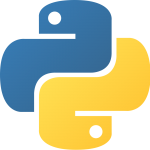
Have you ever tried to get a working iPython environment on Windows ?
If you read this, you may have been thinking about it …
Pyzo, a iPython notebook and a lot of packages without installation !
It’s not very difficult to set up iPython on Windows but you’re likely to encounter at least an error.
A useful example ? Ok !
If you tried to export Excel files using pandas, you may ran into an error about Openpyxl.
If you have this error, try to get the xlrd package.
Pyzo is a way to avoid these installation steps and have an working environment directly !
Pyzo comes with a lot of packages.
Here’s the list :
- numpy
- scipy
- matplotlib
- pandas
- sympy
- nose
- pyopengl
- visvis
- skimage
- sklearn
- imageio
- IEP
- PySide
- cx_freeze
- requests
- pyzolib
It’s possible to add other packages if you want.
(See Pyzo website for a detailed information)
Little trick : Try to put the repertory with the same name as the package you want to install in Lib/site-packages
Or use conda !
How to install a package with conda ?
3 STEPS
1/ Search the package on Binstar and copy the installation command.
Example :
conda install -c https://conda.binstar.org/anaconda pandasIf the result is a PyPI package, you’ll have to get pip.
2/ Open the Windows Command Shell and do something similar to that :
cd Desktop\pyzo\Scripts
3/ If you don’t need pip, just paste the installation command. And that’s done !
If you need pip, type the following :
conda install pip cd .. cd Lib\site-packages\pip
Paste your installation command
Don’t hesitate to try Pyzo on Windows but also on OSX or Linux

